YouTube is the world's second most used search engine. It's also one of the most popular social media platforms. As the video-sharing site functions on a number of levels, it is worth opening an account and sharing content via the service. If you are new to the platform, you'll likely want to know how to upload a video to YouTube.
It doesn't take long to learn this and, depending on the size of the file and your Internet speed, you can have a video uploaded in a short amount of time as you build your account following.
What You Need to Upload a Video to YouTube
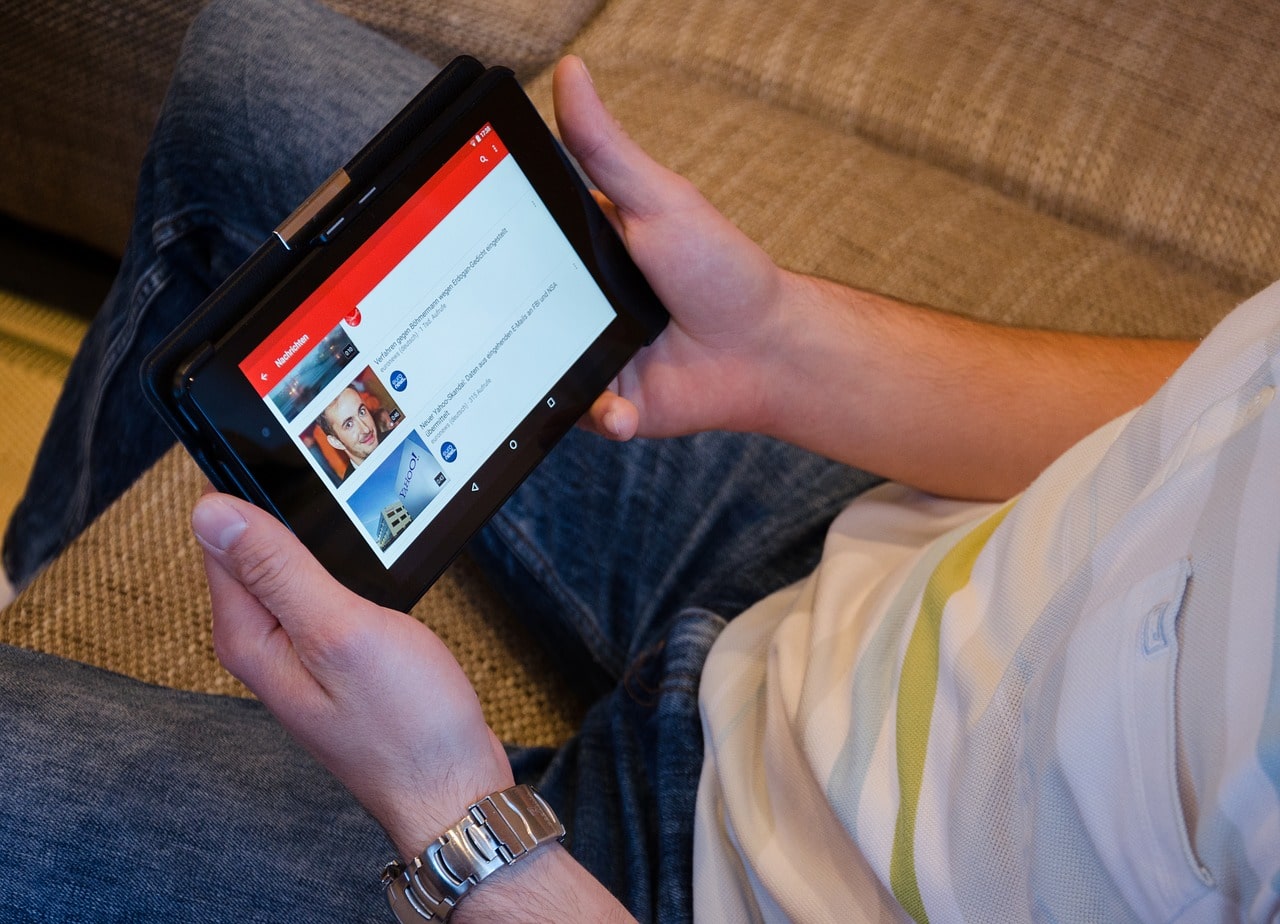
Image by USA-Reiseblogger via Pixabay
Before you begin learning how to upload a video to YouTube, it is important to go over some basic guidelines with what you can and cannot upload to YouTube. You cannot upload extremely offensive material. This includes videos that are heavily laced with obscenities, anything with nudity, or hate crime material. You are also not able to show a crime taking place or anything of this nature.
A year back, several prominent YouTube creators uploaded videos of a human body that was found in a forest in Japan. This sent a massive shockwave through YouTube as the company looked to change its posting tactics and what it would allow on the site. The changes ended up hindering the smaller channels rather than the individuals who posted the content.
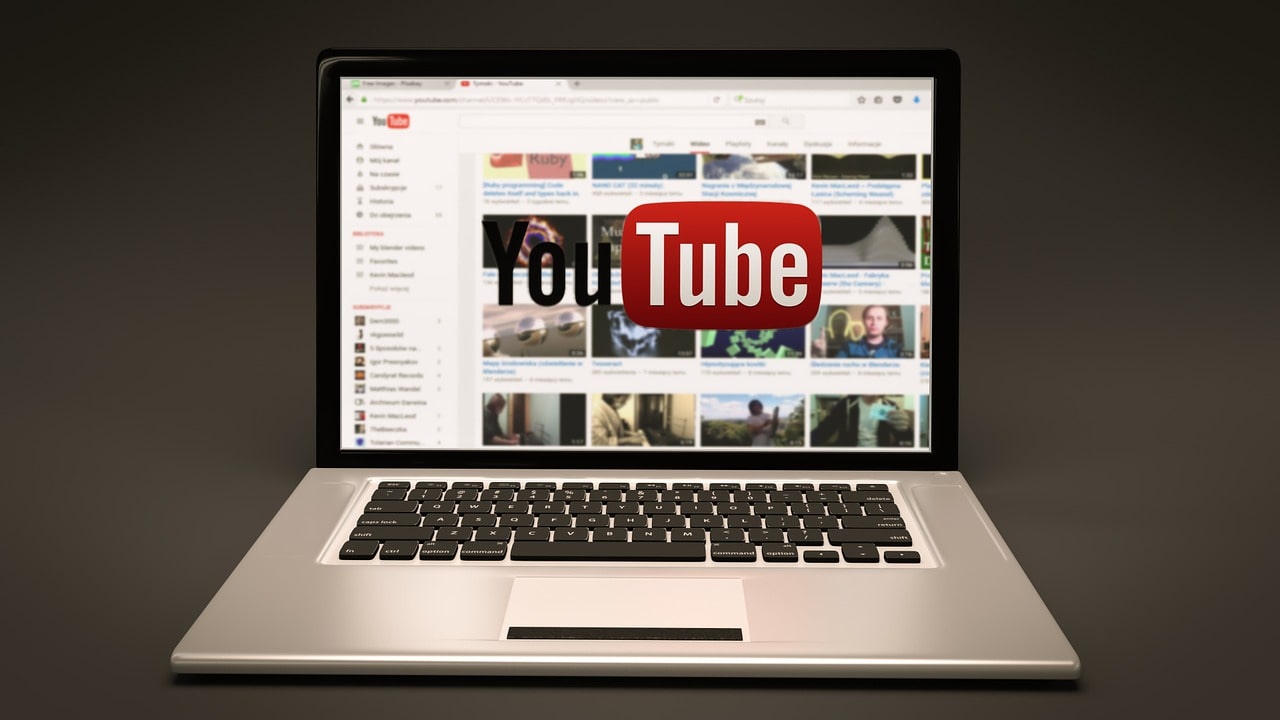
Image by TymonOziemblewski via Pixabay
Those who posted the videos ended up seeing their subscriber numbers plummet by several million. With that said, regardless of what individuals have posted in the past, you must refrain from posting these types of offensive videos. It is very important to understand this even before you pursue learning how to upload a video to YouTube. After you sign up for YouTube and before you post your first video, you will be educated on exactly what the dos and dont's are in terms of what you cannot include.
This is beneficial if you have some generalized questions that are more specific to the genre you're interested in pursuing. You may also find you are not able to post certain videos as a smaller channel. However, once you have a larger following with the ability to create subscriber-based "Red" content that only a paying YouTube subscriber has access to, you have a bit more freedom. With these instructions, you'll learn how to post a basic YouTube video when starting out your account.
How to Upload a Video to YouTube
If you already have a Google account, you'll have a YouTube account. You just need to activate it by heading over to the YouTube website. After you create an account with YouTube, you will have two options for posting a video. The first is to post a recorded and edited video. The second is to post a live video.
It's best to post recorded and edited videos first. You will not have any subscribers or followers yet, so posting a live video for nobody to see is pointless. Plus, with an edited video, you'll have the ability to fine-tune the content before you post it. However, we'll go over both methods here so you know how to upload a video to YouTube.
Posting an Edited Video
First, log onto your user account on YouTube and click the video camera icon at the top of the page. This will present two options: upload video and go live. If you haven't uploaded a video yet, you may not have access to the live feature right off the bat. YouTube wants to make sure your first content is successfully uploaded correctly, and that it fits the website requirements before allowing you to use YouTube Live.
Your first edited video will need to be less than 10 minutes long. Once your first video has been screened and approved, you'll be able to upload longer videos. Select the "Upload" option to bring up the upload page. From here, an upload window appears. You can either click-and-drag the video you want to upload into the window, or you can click the "Search" option and choose the video to upload to YouTube.
As the video uploads, you'll have time to fill in the rest of the video information. It's important to fill this information in as it makes finding your video easier. This includes a title, video description, and tags. You'll have 500 characters for tags. It's best to use as many characters as possible as this will help tag your video for more possible search results.
There are some other editing features for how the video is cataloged you don't need to worry about yet, but you will want to set your video either to "Private" if you don't want anyone else to see it, or "Public" if you want it to be cataloged on YouTube and Google.
A progress bar at the top of the window will display how far along the upload is. Once the video has finished uploading, it will then process for a few moments before giving you the "Publish" button option in blue. Click this to launch the video on your site. Once you click "Publish", other YouTube users can find your video. Note, though, that it may take some time to completely catalog your video into the YouTube system.
Using the Live Video Feature
If you're looking at how to upload a video to YouTube and want to publish live videos, this is helpful to boost your viewer numbers (and minutes) after you start to grow your following. In order to earn money off of YouTube, you need to have at least 1,000 subscribers and 4,000 watch time hours over the previous year. A Livestream video is a great way to help boost these watch time hours.
Even if you live stream for 30 minutes and have 100 people watch it, that's 50 hours right there to count toward your 4,000 watch time hours. You can go live from your computer or do so from your mobile device. Both devices will work the same; although it is a good idea to be on a strong Wi-Fi network. Otherwise, you run the risk of your video feed dropping out. If you're live streaming from your mobile phone, it increases the chance of you burning through your mobile data, which becomes expensive.
So choose the "Go Live" button to launch the live video. You can title the live video and provide some general insights into what you're doing. This way, when someone comes across your live stream they can read your description before clicking on the video to decide if they want to follow through and watch the video. When filling out the information it is a good idea to check off for YouTube to record the video. This way, when the live feed is done recording it will remain on your profile for others to view later.
After you have entered all the information, you can click the "Go Live" option again and your YouTube video feed will go live. If you're on your mobile phone, it will use your default front-facing camera. If it is on your computer it will default into using the Webcam unless you connect a different camera to the computer. If you do this, you'll need to select the different camera from the pull-down capture settings.
When you're done, click the "Save" option to save the video. You can add any posts or tags that you'd want after the video has finished so others can find the video later on. Both of these are options when it comes to how to upload a video to YouTube.
Video Management
After you upload a video, you can manage the settings of the video. Enter your Video Creator Studio settings on YouTube then choose your "Videos." This brings up thumbnails of your videos as well as basic user stats, including views and the number of likes/dislikes. It does not show the watch time on the videos until you select individual video files.
You can select an individual file and edit any of the information regarding the video, including the thumbnail, title, description, tags, or anything else. You may find it helpful to signup and download the Chrome extension known as TubeBuddy. This provides you with beneficial analytical data, including how your keywords are performing, so you know how to adjust certain keywords and whether or not your video is performing well. Just make sure to click the "Save Changes" in the upper-right corner of the window to ensure your changes have been stored.
Conclusion
Image by germany_photography via Pixabay
When you begin with YouTube your first question will be how to upload a video to YouTube. However, after this, you'll likely wonder how to build a following, boost your subscribers and increase watch time. All of this is important and will help you build your channel. The most important steps you can take is to stick with it and to keep posting. It can take a while. Some channels take years to get to the 1,000 subscriber platform. However long it takes, as long as you keep with it, you'll both have fun and eventually begin to make money with the video posts.
Featured image by Mizter_x94 via Pixabay.

